Google is rolling out an update called the Heads Up to the Google Digital Wellbeing app. This new update coming to the Digital Wellbeing will help prevent users like you from crashing into Poles or into people.
Although it’s not such a good thing, but sometimes we find ourselves walking and pressing our mobile phones. So many things can go wrong including falling into a pit, walking right into other people or poles
See Also: Apple to release iPhone SE 3 with 5G in Q1 of 2022.
Google is trying to provide a solution for this with the Heads Up update that can be found on its Digital Wellbeing app. Digital Wellbeing was first only available for Google Pixel phones but it’s now also available for third party phones running Android OS (starting from Android 10).
After turning on this function, you’ll get various options of what you can do and Heads Up will be included (assuming you have the update already else you’ll still have to wait).
See Also: New feature on Google Map to direct drivers away from Accident-Prone Routes
The Heads Up feature will notify you of the need to look around to prevent your from colliding with people or poles while walking and pressing your Android phone.
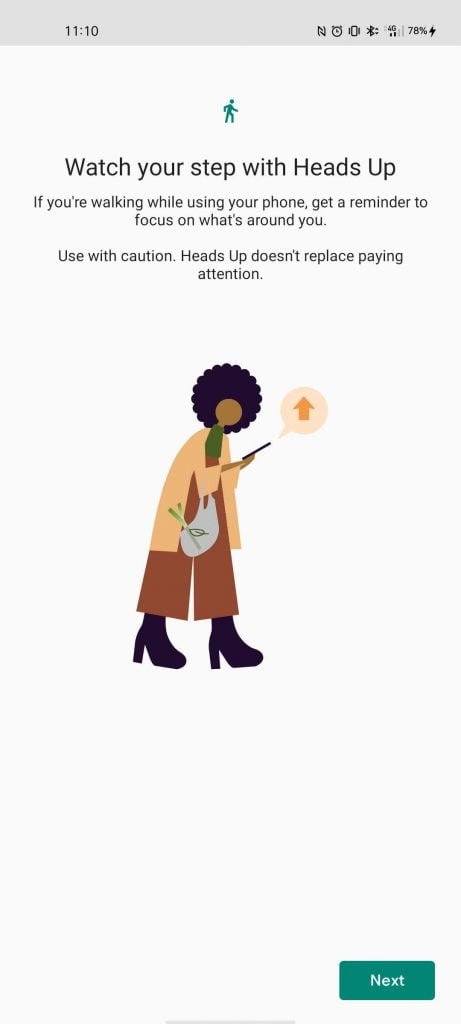
Heads up Feature in Digital Wellbeing Dashboard 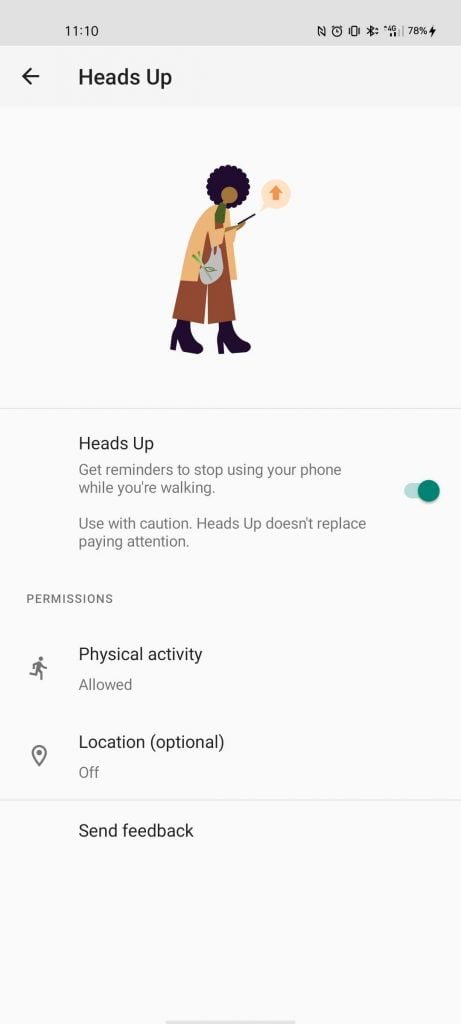
Heads up feature in Digital Wellbeing Dashboard
Digital Wellbeing and Parental Controls app can be found in Settings of your device. The icon for this app is usually not turned on by default which means you won’t see it on the list of apps in your Android smartphone.
See Also: Google to completely stop ad-tracking on Android just like Apple iPhone
What is Google Digital Wellbeing?
For those who don’t know, Google Digital Wellbeing is an app from Google that is meant to help you manage the time you spend on your phone. It was rolled out for Google Pixel phones in Android 9 pie and now it’s available for other devices.
See Also: Huawei release HMS Core 6.0 for global markets, to compete with Google’s GMS
It helps to provide healthy use of your device and by default it’s app icon it’s not turned on. To turn on the Digital Wellbeing and Parental Controls app icon, just follow the steps below.
How to turn on Digital Wellbeing and Parental Controls app icon
- Go to Settings
- Click Digital Wellbeing and Parental Controls
- Toggle on show icon in the App List
See the gallery below for the pictorial step by step guide.

Digital Wellbeing in Settings 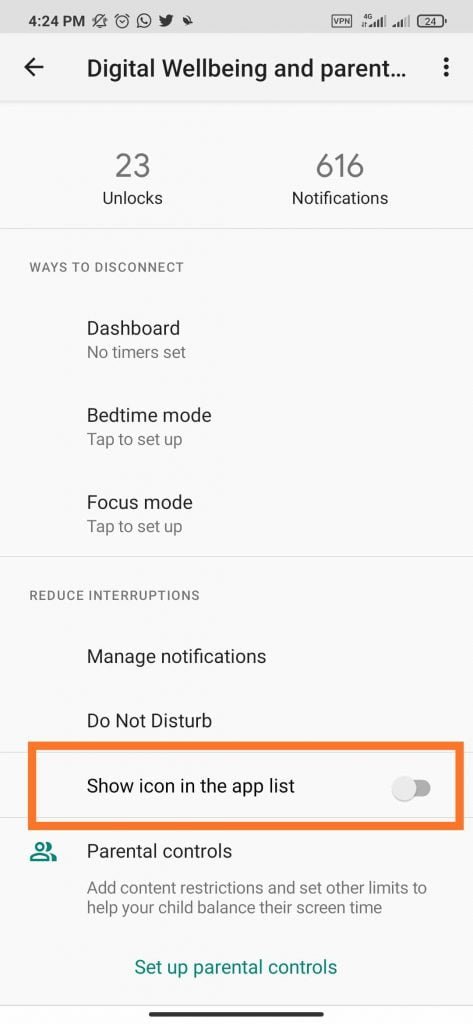
Digital Wellbeing Dashboard 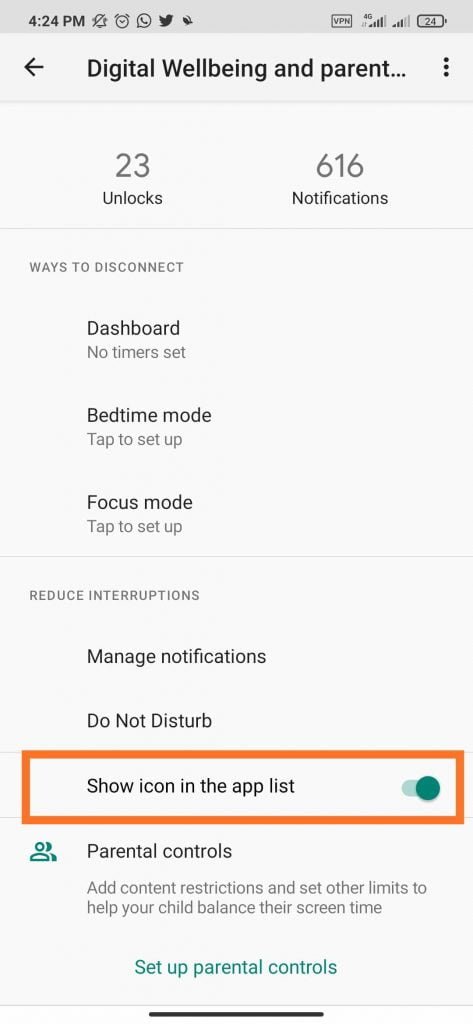
Digital Wellbeing Dashboard 
Digital Wellbeing icon
For Heads Up to work, you need to provide access to physical activity and, optionally, location. Location access option will turn off the corresponding potential danger notifications when the you’re at home.
This feature is now available for Google Pixel phones in some region. But it might take time to roll out to other smartphones and might also come later in other regions.
Leave a Reply