Make The Battery of Your Phone Last Longer: Keeping your phone on for a long time is important especially when you’re in an area where you won’t have access to electricity for a long time. But, there are a few things you need to do that can help make the battery of your phone last longer. In fact, your smartphone is equipped with features that are meant to assist you in making your phone battery last longer.
In this article, I’ll be sharing with you six things that I have been doing to make the battery of the phone last longer. I’ll also share with you the step-by-step guide to turning some of these small but important features on.
See Also: 5 Important tips to make your Phone Battery Lifespan Longer
Table of Contents
Tips to Make Your Phone Battery Last Longer
- Change screen time to turn it off quicker.
- Turn on the dark theme.
- Reduce the brightness of the screen.
- Turn on the screen auto brightness
- Turn off keyboard sounds or vibrations.
- Restrict apps with high battery use.
Change screen time to turn it off quicker
When a screen is turned on, it drains the battery because it needs power constant power to function. I did an experiment with two of my phones (both with 4,500mAh cells). I set the screen of one to turn off every 30 minutes while the other to turn off after 15 seconds. The result is that my second phone was having about 40% more battery at the end of each day. To set the screen time on your smartphone follow the steps below:
- Go to Settings
- Click Lock Screen from the available options
- Click the Sleep option from the new options
- Select 15 seconds from the list of options
Alternatively, just go to Settings > In the Search Settings type Sleep > Click the Sleep option and follow steps three and four above. Setting the automatic sleep time to 15 seconds means the screen will turn off quickly and will use less battery.
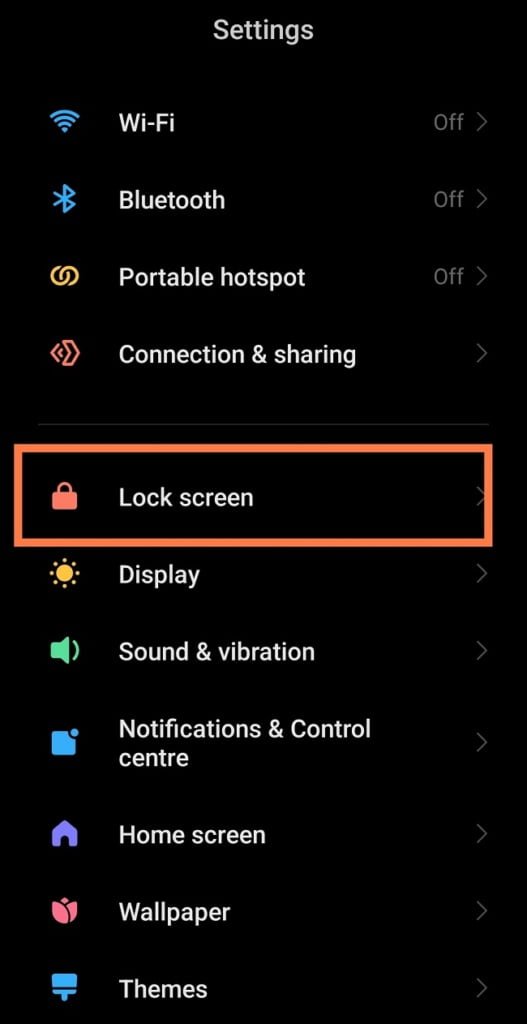


See Also: Three Important Reasons Why Youngsters Prefer iPhones to Android Phones
Turn on the dark theme
Dark themes in smartphones are designed to consume less battery. So, if you’re comfortable with using Dark thems on your smartphone, I encourage you to turn it on.
Reduce the brightness of the screen
Reducing the brightness of my phone’s screen has also proved to be a very good way for me to save battery. I noticed that the brighter my screen, the more the battery of my phone drains. So, you should reduce the brightness of your screen especially when you’re indoors. It not only saves you battery but also saves your eyes.
See Also: Top 5 ChatGPT Alternatives: More Free AI Chatbots are getting better every day
Turn on the screen auto brightness
This feature is especially useful when you’re outdoors. From my experience, turning this feature on helps the phone automatically adjust the screen brightness of my phone and the screen doesn’t have to be brighter than it needs to be. To turn on Auto-Brightness on your phone, swipe down to access the quick settings and select Auto Brightness.

Turn off keyboard sounds or vibrations
I have noticed that Keyboard sounds and vibrations can also drain the phone battery. After turning off the sound and vibrations of my keyboard, the battery life of my phone improved by about 15%. The keyboard sound and the vibration are cool but if you need your phone to stay alive for longer, then you should consider turning them off.
See Also: Asus ROG Phone 6 and 6 Pro Android 13 Update and How to Download
Restrict/Close Apps with high battery use
Some apps in your phone run in the background and thus use some of your battery even when you’re not actively using such apps. It’s better you close such apps or restrict them from using your battery. From my experience, I figured that the Chrome app was using constantly using about 5.9% and WhatsApp was using about 19% of my battery even though I was not actively using the apps.

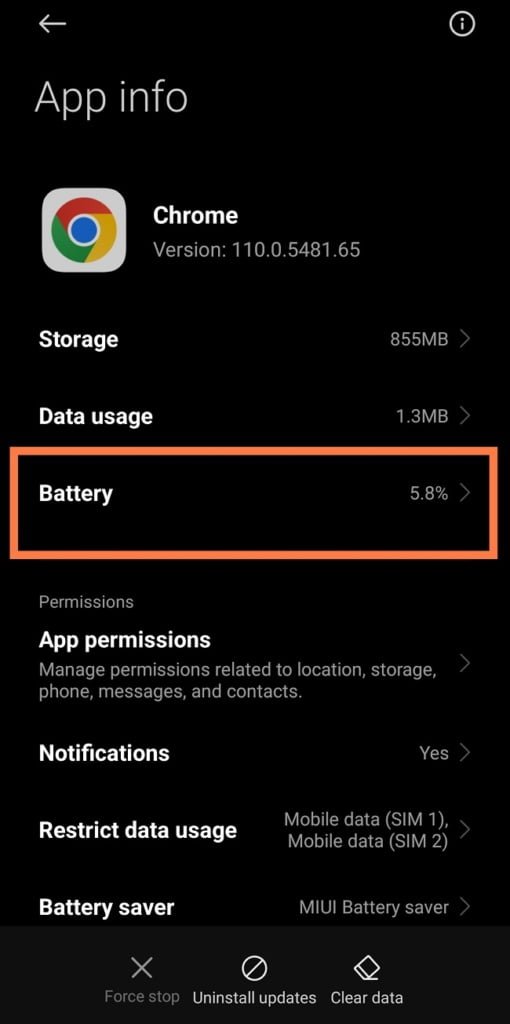
Granted, you might have some apps that you need to run in the background, but try to reduce the number of background apps using your battery. To know the top apps draining your battery in the background go to Settings > Battery > Scroll Down and you’ll see the list of apps or go to Settings > Apps > Manage Apps > Select App > Check Battery Use.
These are the six features I discovered in my smartphone that helped me increase the battery use of my phone. Turning some of these features on may also help you make the Battery of Your Phone Last Longer.
Leave a Reply