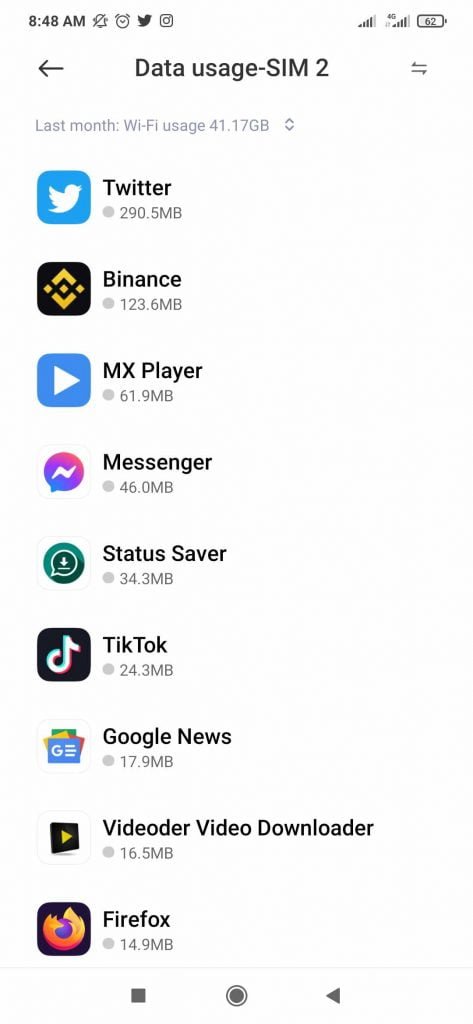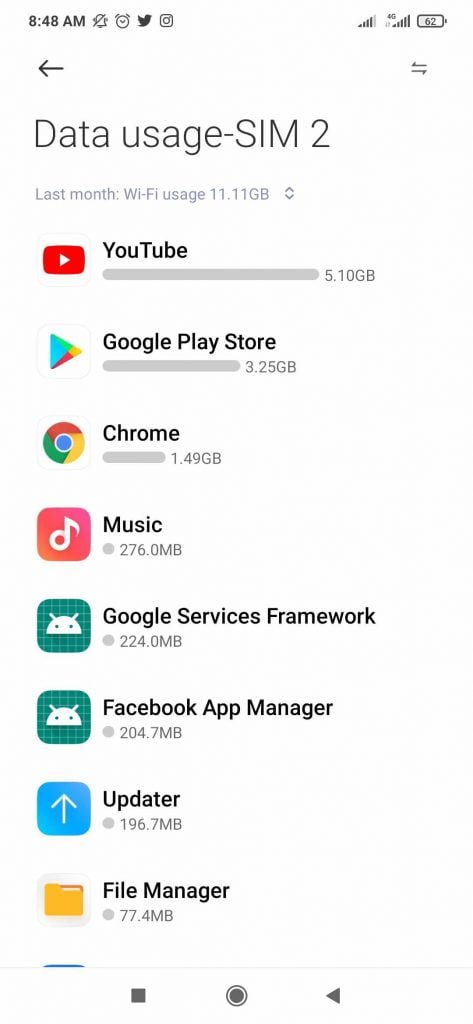Reduce Data Usage: If you want to avoid hitting your data caps, incurring extra fees, and if you want your phone to stay alive for long, then you need to consider reducing your data usage. This is not always easy to do as we are mostly glued to our phones (every day, there must be some news trending).
Just when I was thinking about writing this article, I got the annoying data usage warning text.
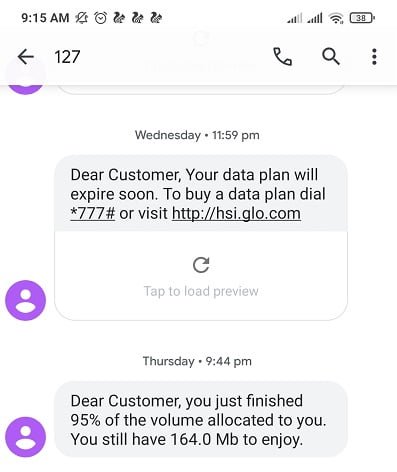
Did you hurried to close your YouTube App in a bit to save the data you have left? The feeling of having to be mindful of how to use your data especially when it’s hitting data cap is frustrating. You won’t be able to freely watch what you wanted to (I know because it happens to me too).
See Also: How to Know if Your Phone is GSM or CDMA?
When you get that data usage warning that is when your natural economic skills kicks in. Most times (not all times), I’m always able to make it to the end of the billing cycle without paying extra.
Now, allow me to show you some simple steps that’ll help reduce your data usage and limit the number of times your wireless/network provider sends you that dreaded text.
How to reduce data usage
- Turn off App and System auto updates
- Stick to Wi-Fi
- Save downloads for Wi-Fi
- Turn off auto download
- Deactivate Wi-Fi assist features.
- Turn off auto play.
- Kill your background apps.
- Take your GPS offline.
- Change your smartphone using habits.
- Upgrade your cell phone data plan.
1. Turn off App auto updates when using data
Turning App and system auto update is one way to reduce your data usage. By default, auto updates for Apps and system is only turned on for Wi-Fi. But, it won’t also hurt for you to double check and make sure the default settings has not changed.
See Also: Postpaid vs Prepaid: Which Offers Best Unlimited Data Cell Phone Plans
To check for Auto App updates in Android phones, go to Google PlayStore>>Settings>>Auto App Updates. Make sure you also run system updates only when connected to Wi-Fi.
2. Stick to Wi-Fi whenever you can
If you’ve gotten a free gift that you didn’t have to pay for then you’ll understand what free internet access means. Using Wi-Fi means you’re not using your data to access the internet.
So, whenever you go out try looking for free Hotspot signal and connect to it. Most public places offer free Wi-Fi as part of incentives for their customers. You can and should take advantage of using a free Wi-Fi to check your Instagram pages, watch YouTube videos for the few minutes you spend there.
See Also: Spring Deals: Save up to 15% on Cell Phone When You Buy from Gazelle
Places like libraries, restaurants, coffee shops and even your place of work usually has free Wi-Fi. With these free internet access, you won’t have to be stressing your wireless data.
3. Save downloads for when you’re connected to Wi-Fi.
Modern smartphones are built to auto download updates (which is bad for your wireless data). Another way to reduce your data usage is by waiting to connect to free Wi-Fi signal. You should ignore any update notification maybe to that new version of Android, iOS or even a new version of your most used App.
Online gaming, streaming, using TikTok when you are not connected to a free Wi-Fi is suicidal to your wireless data. Aside from updating and downloading apps and newer operating systems, the activities above can also consume lots of your data.
See Also: What AdSense Additional Tax Information for YouTube Creators Means
Here’s an idea of how much data is used up for different activities on your phone from the Gallery below. Based on one of our admin user statistics. Amounts may vary.
You can also use this AT&T data calculator estimates.
4. Turn off Auto Download
Some apps like WhatsApp and Telegram can auto download Videos and other media except you instruct them to stop. So, if you want to save data, then you have to change the settings of these Apps to stop auto download of media.
How to stop WhatsApp auto download follow the steps below
- Open WhatsApp App
- Click the Three dots at the top right corner
- Select Settings
- Click Storage and Data
- Under Media Auto download set your preference.
How to stop Telegram auto download follow the steps below
- Open Telegram App
- Click the Three dots at the top left corner
- Select Settings
- Click Data and Storage
- Under Automatic Media Auto download set your preference.
See Also: Samsung Galaxy A32 Price and Specs: Camera, SoC and More
5. Deactivate Wi-Fi Assist or Smart Network Switch.
Android and iPhones have this inbuilt feature that automatically switches from Wi-Fi to device wireless data to boost network signal. In Android devices, known as Smart Network Switch, and for iPhones, its known as Wi-Fi Assist. So be sure to deactivate this feature to avoid your device switching to your data without you knowing (else you’ll be busy using your data thinking its wireless, an action you will regret when you get home).
How to turn off Wi-Fi Assist on your Apple iPhone
- Go to Settings.
- Hit Cellular.
- Then scroll down (below all your apps) and you’ll find the slider for Wi-Fi Assist.
How to turn off Smart Network Switch on Android
- Go to Settings.
- Go to Connections (skip this and go to step 3 if you are using Redmi phones).
- Go to Wi-Fi.
- Hit the three dots in the corner and then select Advanced (click Wi-Fi assistant for Redmi phones).
- Here you’ll find the slider for “Switch to mobile data.”(Click select best networks automatically for Redmi phones).
- Turn off the option
See Also: 5 Best Phones Under €500 in Europe – March 2021
6. Don’t set your video apps to autoplay.
Turn off autoplay on all the video apps you are using. You have to manually turn off this feature from the settings of the App. Also, turn off auto download for all your chatting apps like WhatsApp, Telegram etc.
If you don’t turn off autoplay, YouTube can be playing videos you aren’t watching. And your chat apps can also automatically download media. And none of the scene above is good for your data. Remember we are here to help you reduce data usage.
Here’s how it looks on the YouTube app:

7. Cancel out of your apps after using them.
Try to close an app when it’s not in use. Most of us have the habit of leaving our apps open even when not using these apps.
Truth is, as apps run in the background, they also use your data which you are trying hard to reduce its usage. Apps such as your favorite mobile games, music apps, chatting apps and video apps are constantly refreshing for new updates.
And yes, they use your data to do that. If not closes, you might end up using GB of data to refresh these apps unknowing to you.
See Also: OnePlus and Hasselblad Partnership – Explained!
How do I cancel out of my apps on an iPhone?
If you have anything older than an iPhone X, all you need to do is press your home button twice, and just swipe up on the apps you want to cancel.
For those of you who don’t have a home button (iPhone X and above), you’ll need to just swipe from the bottom to bring up your apps, and then just swipe them away.
How do I cancel out of my apps on my Android?
Here’s the steps to close your background apps on Android
- Close one app: Swipe up from the bottom of your device, hold, then let go. Swipe up on the app. Or, click the on screen button at the bottom left and swipe up on the app you wish to close.
- Close all apps: Swipe up to about the middle of your screen, swipe all the way to the left until you see the Clear all option.
See Also: Redmi Note 10 Pro vs Xiaomi Poco F3: Which is Better?
8. Take your GPS maps offline.
While traveling, your navigation apps can suck lot of your data. Which is why you should learn to download maps and get directions without using your data. I once used a downloaded map to get from Ikeja to Banana Island (Lagos is still one of the busiest place I have been to). Point is, a downloaded map can get you to your destination.
How to download maps off Google Maps
- Open your Google Maps app.
- Find the general location you want saved.
- Tap the three dot on the top right
- From the option click Download Offline Map
It will look like this:
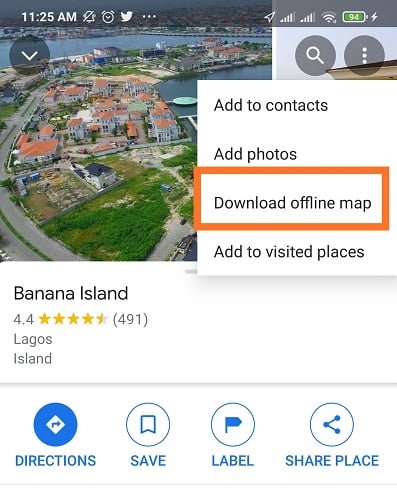
How to download maps off Apple Maps
- Make sure you’re connected to the internet (preferably via WI-Fi).
- Find the general location on your map you want downloaded.
- Wait for the map to completely load (until you can see all street names).
That’s it! Apple Maps automatically caches the maps you’ve pulled up, so you can use them even when you’re offline. You can turn your wireless data off on your phone, pull up your Apple Maps app, and you’ll still have the map you loaded ready to go.
9. If all else fails, you can just change your smartphone using habits.
Changing your smartphone habit is the bottom of things to do and fittingly so. If after trying the steps above and you also hit your data caps, then maybe you should just stop using your phone for a very long time (which might be difficult).
Try spending lesser time streaming videos online and watch downloaded movies instead. Buy a headphone and play music from your phone instead of streaming them online.
At the end, you have to decide between letting some habits go and reducing your data usage or sticking to those habits and spending more money on data.
10. You can always upgrade your data plan
If all this data usage has got you feeling stressed out, you can upgrade to a cell phone plan with unlimited data. Understandably the biggest barrier to entry to unlimited data plans is price. Sprint offers a Kickstart Unlimited plan that gets you unlimited data for $35 a month, you just have to be a new Sprint user to qualify.
Do you have any other tips for reducing data usage you’d like to share?
If you’ve got any more pro tips on how to reduce your data usage, please let us know in the comments below. Honestly, we could use all the help we could get.