How to Format Texts on WhatsApp: On its iPhone, Android and even web versions, WhatsApp offers some text formatting options. Text formatting allows you to enhance text messages with italics, monospace, bold and strikethrough. You’ll find this especially helpful when you are typing a long message.
Highlighting few words by making them bold or headings will bring more sense to your message. In same way, italics and strikethrough also bring some life and spice up to your conversation.
So, if you want to know how to use these features, open your WhatsApp Android App and let me show you how to compose WhatsApp messages with these text styles.
See Also: How to Turn Off WhatsApp Read Receipts on Android Phones
Four Ways You can Format Texts on WhatsApp (Android)
Below are four ways you can Format Texts while using WhatsApp for Android. The ways below also work on iPhone but for the purpose of this How To guide, we are using an Android device.
1. How to Write Bold in WhatsApp on Android Phone
To type in bold in WhatsApp just insert asteririst (star *) at the starting and end of the word, a sentence, or a paragraph. For example, if you you type Tech Arena24 as *Tech Arena24* on WhatsApp, it become bold automatically.
Also if you type the short sentence My name is First Ayo as *My name is First Ayo* on WhatsApp, it become bold automatically. Same principle applies to making paragraph bold.
If you give one line space by pressing the ENTER KEY, you will have to insert the star at the end and beginning again. See pictures below.
2. How to Write Italic in WhatsApp on Android Phone
To type in italic in WhatsApp just insert underscore (_) at the starting and end of the word, a sentence, or a paragraph. For example, if you you type Tech Arena24 as _Tech Arena24_ on WhatsApp, it become italic automatically.
Also if you type the short sentence, Subscribe to Tech Arena24 on YouTube as _Subscribe to Tech Arena24 on YouTube_ on WhatsApp, it automatically become italic. Same principle applies to making paragraph italic.
See Also: 10 Most Popular Phone Brands In Nigeria 2020 (Data from Google)
If you give one line space by pressing the ENTER KEY, you will have to insert the star at the end and beginning again. See pictures below.
How to Write Strikethrough in WhatsApp on Android Phone
To strikethrough a word, a sentence, or a paragraph, just insert a tilde (approximate sign ~) at the starting and end. For example, to strikethrough the word Tech Arena24 on WhatsApp, just type it as ~Tech Arena24~, it will become ~Tech Arena24~.
Also if you type the short sentence Subscribe to Tech Arena24 on YouTube as ~Subscribe to Tech Arena24 on YouTube~ on WhatsApp, it will come out as ~Subscribe to Tech Arena24 on YouTube~. Same principle applies to making paragraph strikethrough. See pictures below.
How to Write Monospace in WhatsApp on Android Phone
To format your message with monospace, you’ll need to place three backticks (`) at the start and end of your text, phrase or sentence. For example, “`Tech Arena24“`.
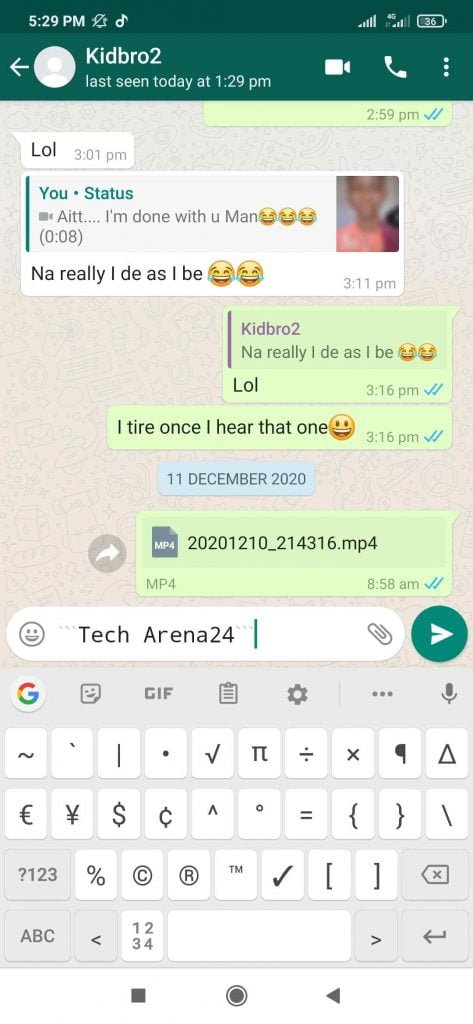
Note: To use the backticks symbol in Android, you’ll have to switch from letters to number using your keyboard.
Can I disable WhatsApp formatting styles on Android Phones?
No, you won’t be able to disable it because these features are in built. This is why when you type on star signs (asterisk) together (*****) nothing will happen. They’ll just appear as star signs. This feature is designed by WhatsApp to work effectively with letters or texts and numbers.
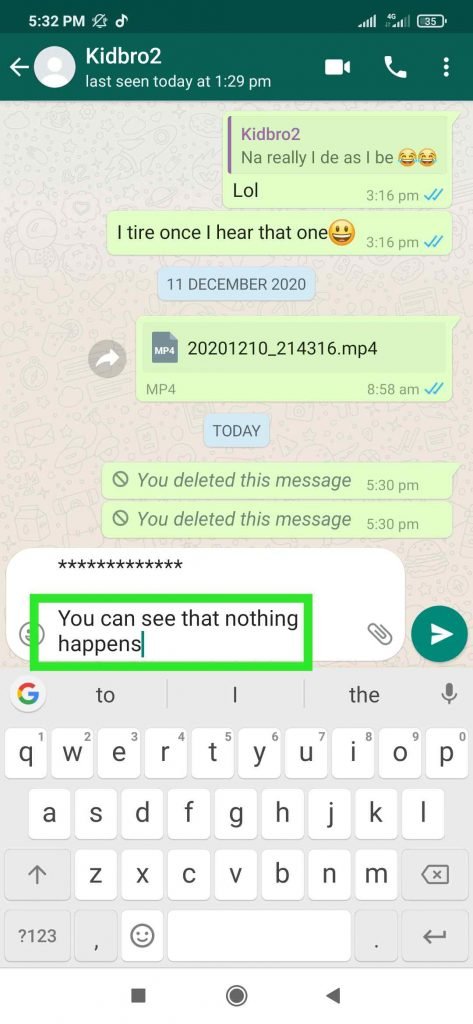
Can I Use Formatting Styles in WhatsApp Mac and Windows App or WhatsApp Web?
Yes. You can use them. However, unlike the Android and iOS app, you will not see the formatting in real-time. But once you put the desired signs appropriately and hit the send button, the message is formatted.
See Also: NCC Orders MTN, Glo, Others To Stop Sales and Registration of SIM Card
Is There an Additional Way to Format WhatsApp Messages?
No. When using WhatsApp in your Android phone, you have to make use of those signs above to be able to format messages. Seems in previous version of WhatsApp on Android could just highlight a text during chat and format. But the new update has remove that feature and even if you highlight a text during chat you’ll only get a Paste, Cut, Copy, Search and Send option.
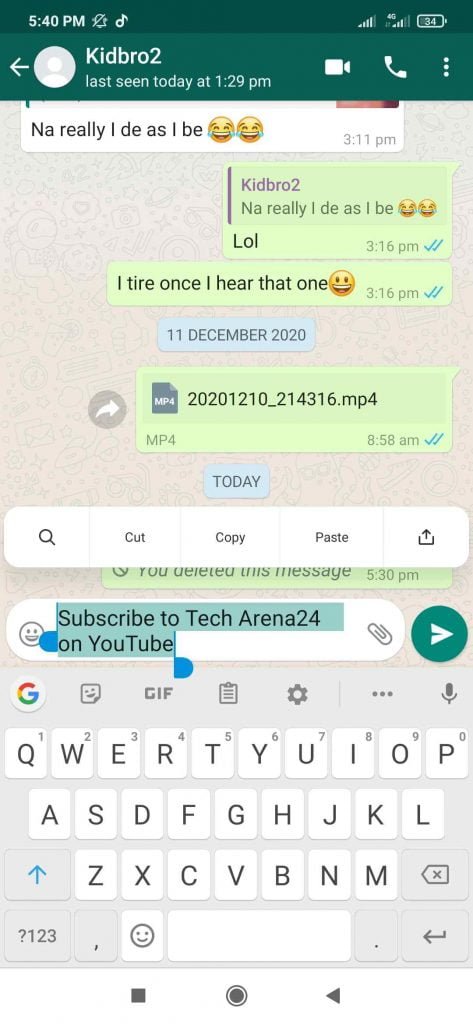
Conclusion
To liven your WhatsApp conversations, you can add these text styling to your messages. Other Apps have more improved styling but the simplicity of WhatsApp makes millions around the world love using the App.
So, this is how to Write Bold, Italic, Strikethrough in WhatsApp on Android Phone (how you can Format Texts on WhatsApp for Android). It’s quite simple and fun at same time. If you have any questions, please use the comment section below.
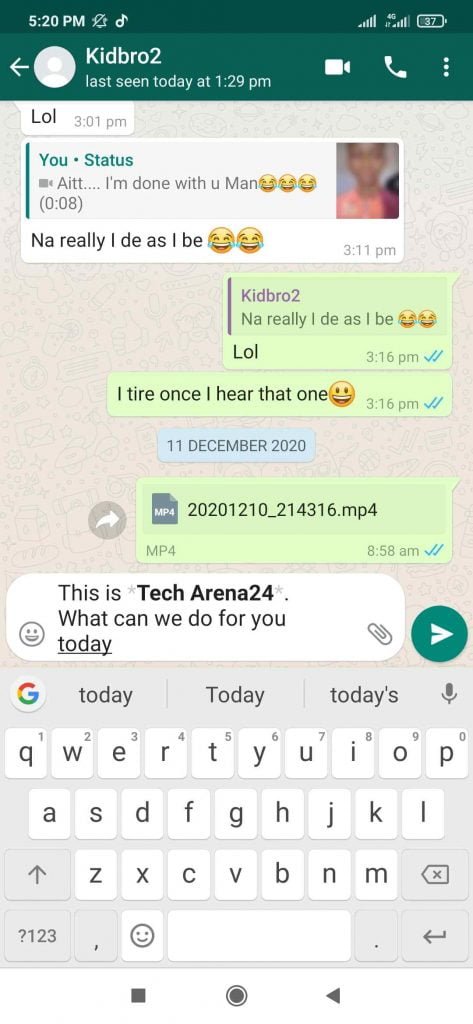
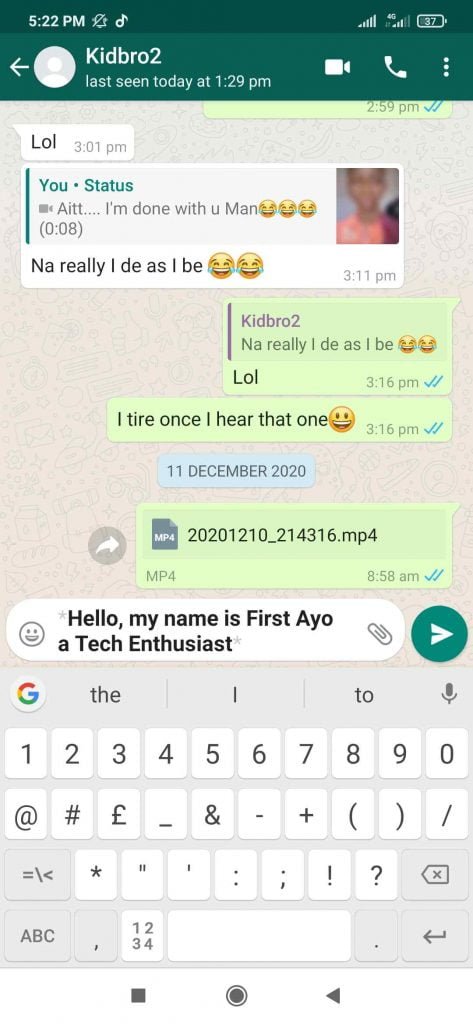
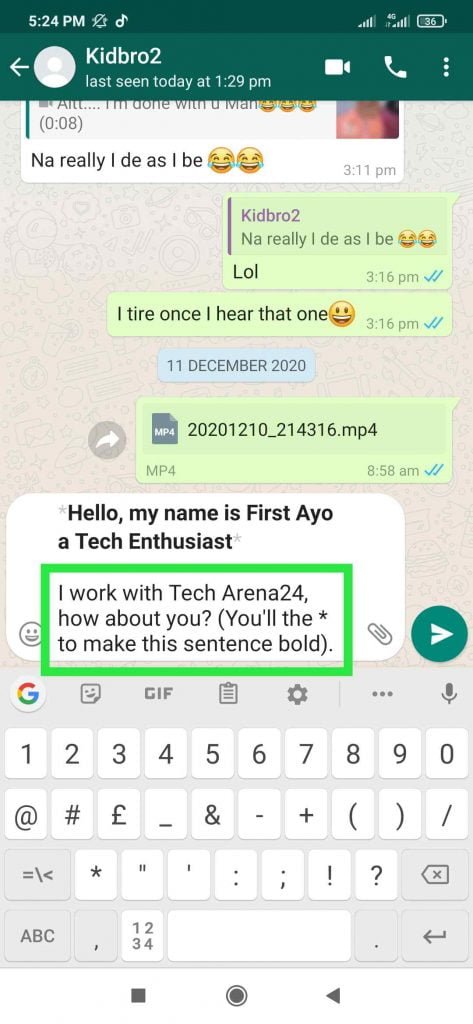
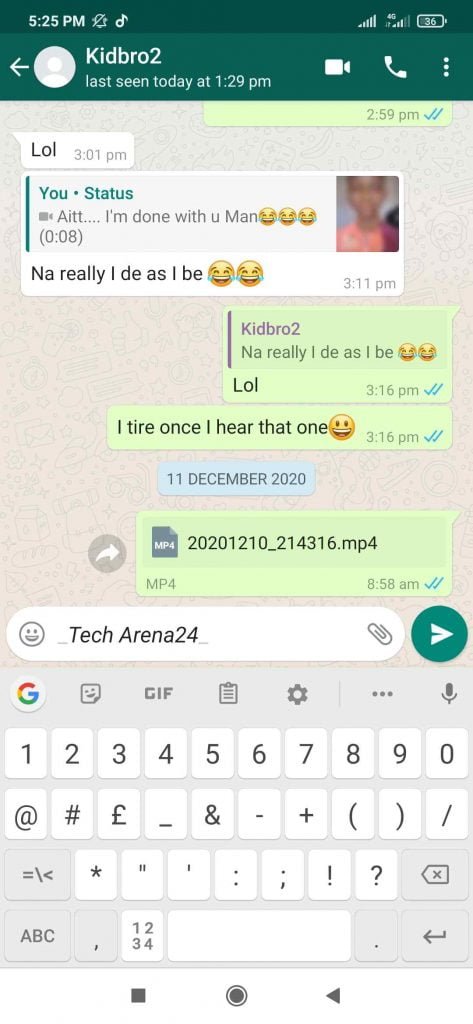
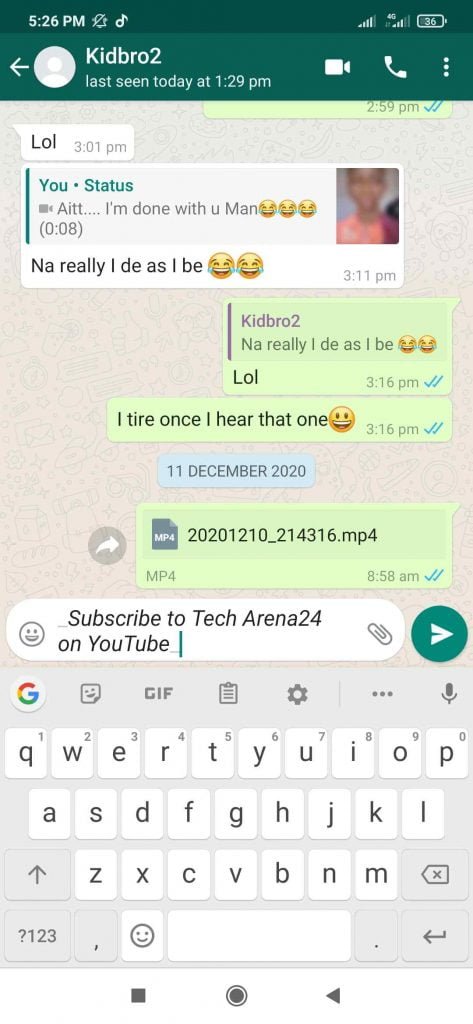
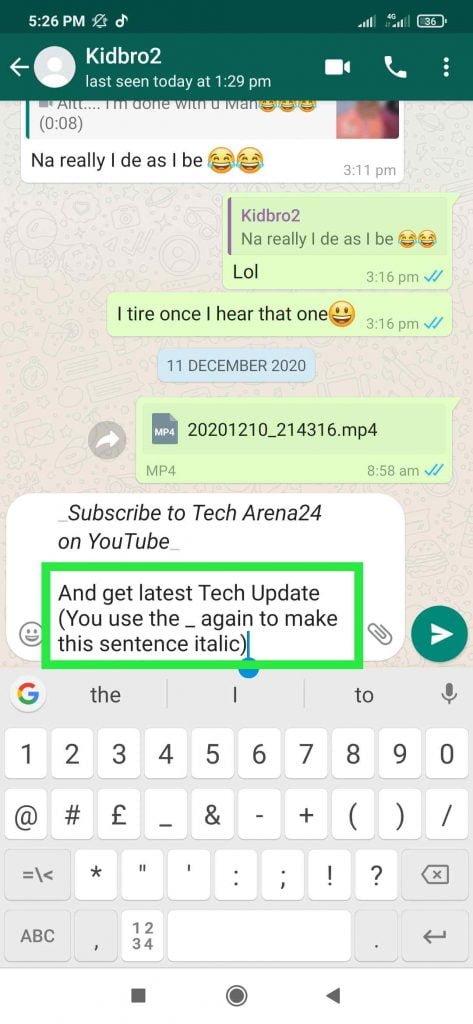
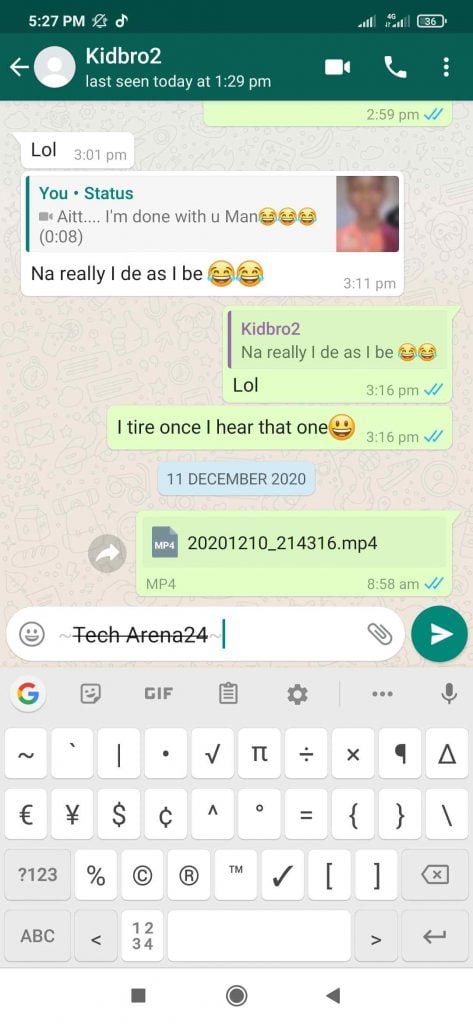
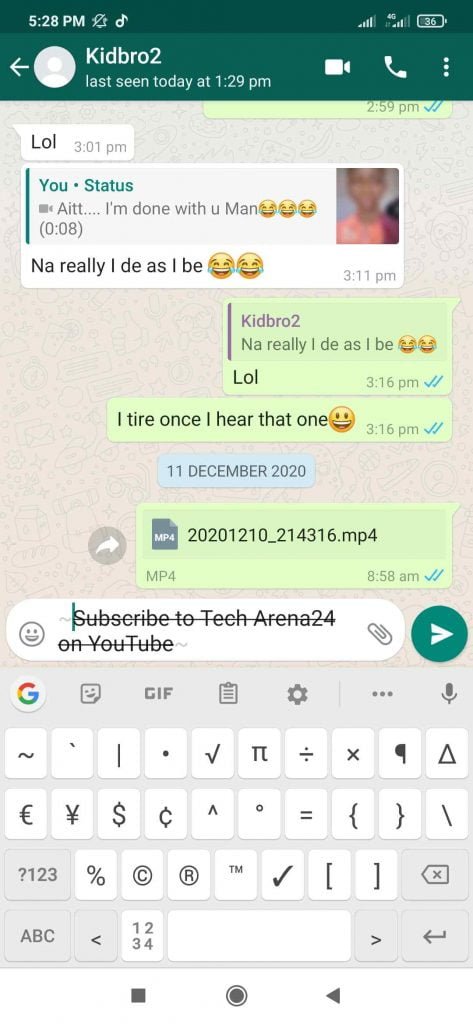
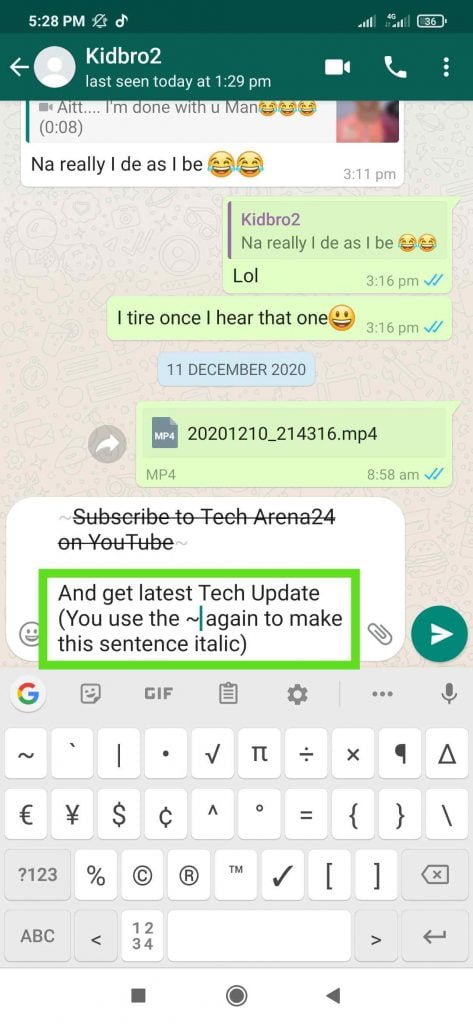
Leave a Reply