What is your first move when you lose your phone? Most person would call the number almost immediately. But this does not always work as most times people with bad intentions will just switch off the phone. How about if we show you a way you could possibly track and recover your lost Android phone? Yes it’s very possible for you to not only track but also recover your lost or stolen phone.
With the following tips you should be able to track your phone If you meet some certain conditions.
Conditions For you to Track And Recover your Android Phone
Now this process only works with the following conditions
- The phone must be turned on
- It must be connected to the internet
- Mobile data must be turned on or phone must be connected to a Hotspot
- Be visible on Google Play
- Have Location turned on
- Have Find My Device app turned on
Once the things above is set up in the phone it’s time for you to proceed to the next step. Usually to track and recover your lost Android phone, it will be in two parts. First you need to register with an email in the find device app or site.
In the second part you have to set up the phone settings to allow you track the phone from the app or site. With that been said, let’s get to show you how to set up the app or site and the things you’ll see when you get the Find Device app.
- How To: 3 Simple Ways To Save Your Phone Battery Life
- How To Increase The Speed of Your Android Phone By 30%
- Xiaomi Redmi Note 8 Pro Review: So Good, It Burns!
Download and Sign into Find Device App
Find Device is an Android mobile app developed by Google. The app is meant to help Android users to track their phone and possibly recover it when it’s lost. This Android app is free and it comes with two features.
- The Host
- The Guest
The Host
When you download this app into your main phone, you have to sign in using your email. You have to sign in as a Host and not a Guest as this is your main phone. Provide the password to your email to complete the registration.
After sign in is successful, you’ll see a page of the app that shows the details of your phone. The model of the phone, date and time also the Google map will load by default showing you your current location. Note that if you have more than one email signed into multiple phones, the app will show you all the phones.
With this you have started the process of tracking your device if it eventually got lost.
What you can do with the Find Device app
There are three basic things you can do with the Find Device App.
- You can play a sound
- Erase your data remotely
- Secure your phone
From the picture below you can see the available options to track your phone when you open the app.

Play Sound
The play Sound feature allows you to play a very loud tone using the Find Device app. Once you set this up you can easily use this feature to play a very loud tone that will announce where your phone is located.
Below is a screenshot of the Find Device app playing sound for 5 minutes. The sound is so loud that if the phone is nearby you can easily know the location. One interesting thing about this Play Sound feature is that even if your phone is in silent or vibration mode it also starts playing out loud.

Erase Data
This feature allows you to remotely erase all your data from the phone. Usually this is the last option if you can’t recover the phone. With this feature you can decide if you want to wipe sensitive information that you don’t want others to have access to.
• Huawei P30 Lite Price in Nigeria and Specs
• OPPO A9 2020 Price in Nigeria and Specs
•Infinix S5 vs Infinix Hot S4 : Should You Upgrade?
• OnePlus 7T Pro Price in Nigeria and Specs
Secure Your Phone
This feature is the best part of the app. You can set up a short message to display to whoever finds the phone and also provide a phone number for them to call when they see the phone.
The phone number should be that of your relative so that you can recover your phone. Now once you have set this up, when your phone is missing it will show the following message for anyone who finds it.

The Guest
You can use this feature of the app if you lost your phone and want to sign in from another phone. Instead of signing in as a Host in the new phone, you need to sign in as a Guest. You device will then be listed once you sign in.
After you have signed in as Guest you can now decid to use any of the features above to locate your phone.
Once you sign in as a Guest, if the phone is turned on and it meets the criteria listed above(location on, have internet access) then you should be able to see the phone in the Google map. This way you can easily track the phone and recover the phone.
If you can’t install the app, you can also use the Google find website to locate your phone. You can click here to visit the find my device website.
The website is same as the Find Device app only difference been that one is a site that other is a mobile app. So follow the steps above to also set it up. Now that you have set up the app or site, it’s time to set up your phone.
How to set up Find Device in your Android Phone
This is the second part if you want to recover your lost Android phone. You have to turn on the Find Device option in your phone settings. It’s usually found under the security settings of Android phones.
If you turned off Find My Device:
- Open your device’s Settings app.
- Tap Security Find My Device. If you don’t see “Security,” tap Security & location or Google Security.
- Make sure Find My Device is turned on.
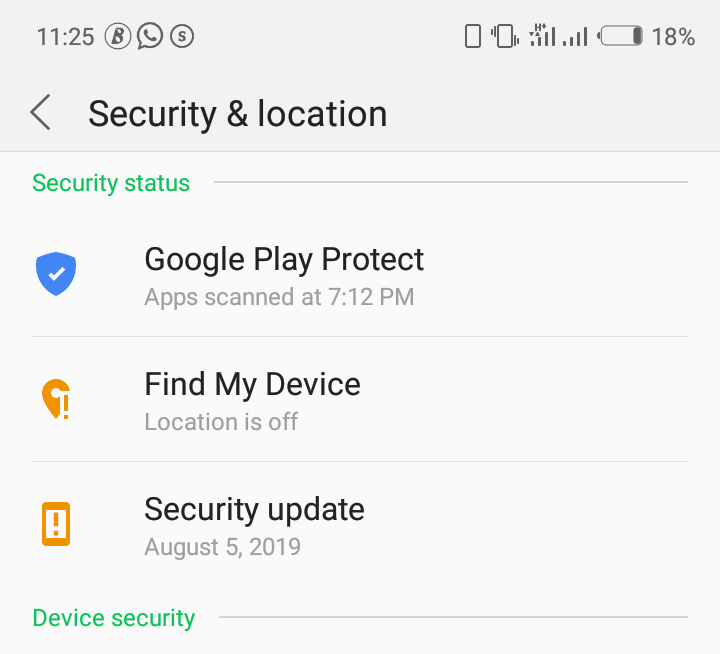
If you have a tablet that people share, only the tablet’s owner can change these settings. From the picture above, the Find My Device is turned OFF, tap to turn it ON.
We said from the onset that finding your lost device only works best when the device location is turned on. The next settings you need to tweak is your device location settings. You have to turn it ON for find my device to load the location when you are finding it.
How to turn on your device location
- Open your device’s Settings app.
- Tap Location. If you don’t see “Location,” tap Security & location Location.
- Turn on Location.
To finish the phone settings you need to set up your Google Play visibility.
How to turn on Google Play visibility
Follow the simple steps below to easily turn on the Google Play visibility
If you hide a device on Google Play, it won’t show in Find My Device. To show a device:
- Open play.google.com/settings.
- Under “Visibility,” pick the device.
Note that all these will be synced to the primary email you have selected when you started the process from the beginning.
It is important that you understand anytime you use the Erase Data option, Google wipes all your data. This then trigger the Google play protect that you set up in the phone and Google will render the phone useless for anyone with the phone. If eventually you got the phone back, all you have to do is sign in your email and run the recovery process and you should be able to use the phone again.
Also remember that all the above will only work if your phone meets the criteria listed at the start of this article. For the sake of emphasis, we have decided to bring the conditions below
- The phone must be turned on
- It must be connected to the internet
- Mobile data must be turned on or phone must be connected to a Hotspot
- Be visible on Google Play
- Have Location turned on
- Have Find My Device app turned on
So it is very possible to get your lost phone back if you take the time to set this up properly. Setting it up might take some time but it will be worth it at the very end. The only way to stay safe is to play safe. So protect your phone with the Google apps and remember it’s for free it won’t cost you a penny.
