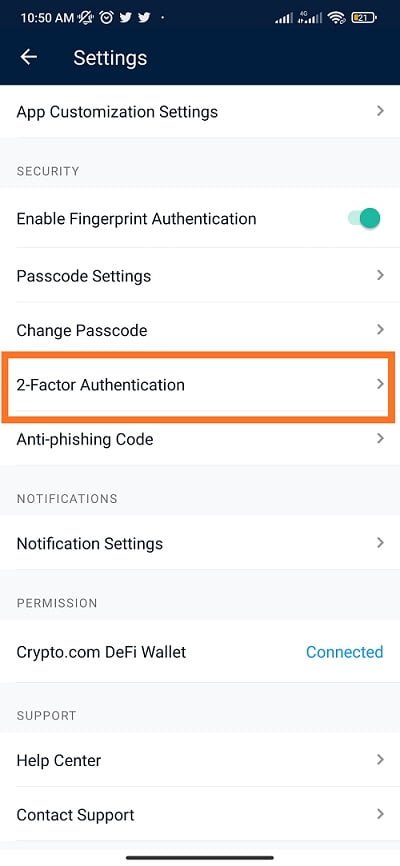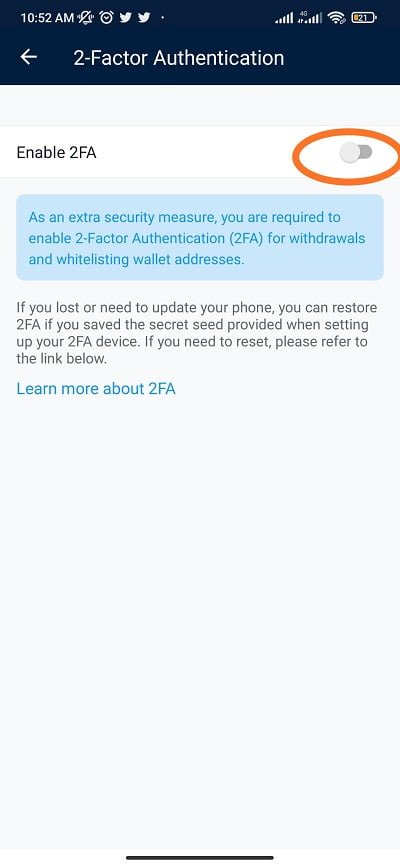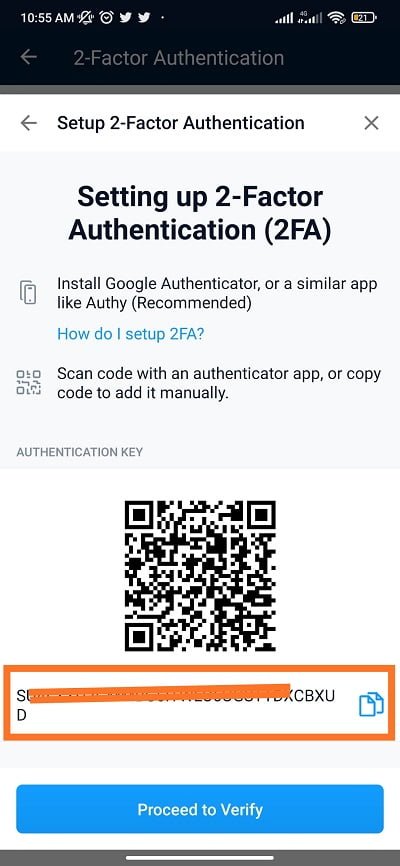Activate 2FA security in Crypto.com: If you a Crypto.om user, security must and should be top of the priority for you. This is because, if you don’t help crypto.com keep your account safe, you digital assets might not be safe. And one of the best way to improve your crypto.com account security is by activating 2FA.
Before we get into how to activate 2FA security in Crypto.com, it’s good we explain what 2FA security means, its importance and how its used in Crypto.com. For those who already knows what 2FA security is, you can skip to the section below to see how to activate it in your crypto.com account.
See Also: Crypto.com pauses Withdrawals to investigate possible hack
What is 2FA
2FA is the acronym for Two-factor authentication (2FA) and Google refer to this type of authentication as 2-step verification. It is a security system that requires two separate, distinct forms of verification before a user can gain to access something. The first factor can be the user password or PIN and the second factor can be a text sent to user phone or email. The second factor could also be an automatically generated PIN.
Importance of 2FA for Crypto.com users
Crypto.com requires 2FA security to be enabled in all accounts before users can make withdrawals. This is very important as this extra security makes it very difficult for someone else to have access and withdraw your funds.
See Also: What is crypto.com: Everything you need to know
Even when someone else have access to your crypto.com password and PIN, the person still can’t make withdrawals without the 2FA. So, if you don’t already have 2FA enabled in your crypto.com App, now is the time to activate 2FA in your crypto.com account.
How to Activate 2FA security in Crypto.com
- Open the Crypto.com App. You can create a free crypto.com account if you don’t already have one
- Click the Gear icon at the top left corner (settings)
- Select 2-Factor Authentication from the list
- Toggle on the Enable 2FA option
- Now go to your App store and install Google Authenticator App. But Crypto.com recommend you install the App name Authy
- Copy the code and go to your Google Authenticator or Authy App, click on the Add button, select enter a setup key, enter your name and paste the code you copied.
- Click the Add button on the Authenticator app
- Read and follow any onscreen instructions and its done.
- Go back to your crypto.com app and click Proceed to Verify button (See gallery below)
See Also: Tesla Merch now accepts Dogecoin as payment option
How to use Google Authenticator and Authy App in Crypto.com
With any of the 2FA app installed and linked to your crypto.com account, you can now use the App. Anytime you want to make a withdrawal to external wallet or wants to add a wallet address, after entering your password, crypto.com will request for 2FA code. Just go to your 2FA app and type in the code you see on the screen.
Note that if the code is time based, you have about 30 seconds to use code. This is because the code will change after 30 seconds and a new 2FA code will be automatically generated. so, you have to use the code before the time runs out.
See Also: How to create and verify Wise Account in about 10 Minutes
How to turn on Fingerprint Authentication on Crypto.com App
- Open the crypto.com App
- Go to Settings (the gear icon at the top left corner)
- Under security, Toggle on Enable Fingerprint Authentication
With the recent user complaints of unauthorize users withdrawing funds from crypto.com accounts, it’s wise you turn on 2FA for your crypto.com account as extra security. You can also help to keep your crypto.com account safe by following the security tips below:
How to keep your Crypto.com Account safe
- Update to the latest Crypto.com App
- Only sign into your crypto.com account from a trusted device
- Enable 2FA security (follow the steps above)
- Keep your account details safe (username, email, password, and PIN)
- Don’t allow anyone access to your device
- Quickly report any suspicious activity on your account to crypto.com team
So, this is how to can activate 2FA security in crypto.com and add extra layer of security for your Crypto.com Account. If you have any issues, you can contact crypto.com support team for help.