Android 12 beta in Tecno Camon 17: We’ve complained allot about Tecno Mobile not rolling out major software updates for its devices. And this is why it came a surprise when the Camon 17 was listed as a device that could be used in the Android 12 developer previews program.
Well, good news also come as shock most times and here you go. Yes, you can now install and test the Android 12 beta in your Camon 17.
See Also: Google to Include new Privacy Dashboard in Android 12
Just before we dive right into how you can go about it (it’s very simple) and the tools you’ll need (also simple), we’d like to make somethings clear. We included pictures to help you better understand then installation process.
One, you might be excited to try the Android 12 beta in your Camon 17 but it doesn’t mean you should. This current version of Android 12 is not meant for public. It’s meant for testing, so if you install it in your everyday device, you might find it difficult to use the device in some cases.
See Also: Google is bringing more privacy to Google Photo App and Search history
Two, if you’re not tech savvy and know very little about laptops and how to roll back your phone to Android 11, please just read the post for educational purpose only. Don’t, we repeat, don’t try it else you’ll end up spending money to fix the damage you’ve caused to your Camon 17.
Three, the download links provided here is meant for Camon 17 and Camon 17 only. We can’t guarantee download items here would work well for Camon 17P or 17 Pro. So the idea of using the link here to upgrade another Tecno phone to Android 12 aside from the Camon 17 is a bad one.
See Also: TCL brings Android 12 beta to TCL 20 Pro 5G
With the above out of the way, let’s get into the science of installing Android 12 beta in your Camon 17. This should be fun.
The Tools you need to install Android 12 beta in your Tecno Camon 17
- turn on debugging mode in your Camon 17
- A working laptop or desktop running Windows OS with working USB ports
- The SWD Loader tool (we’ll provide the link for you to download)
- Stable electricity (the process can’t be stopped half way due to electricity issues).
- Your Camon 17 charges up to 20%
- micro USB cable
- You’ll need internet to download the SWD Loader tool in step 2 above.
See Also: HMD Global to Launch low budget Nokia C20 Plus and Nokia C30
How to turn on Debugging Mode
To do this you need to activate developer option in your phone. Follow the steps below but if you already activate and turned on debugging mode, then skip these steps.
- Go to Settings > About Phone > Tap the Build Number 7 times to activate developer option.
- Now go the Settings > Advance Settings > Developer Options > Turn on OEM and Debugging
Now you’re all set to install Android 12 beta in your Camon 17.
How to install Android 12 beta in your Camon 17
Follow the simple steps below using your laptop or desktop. Note that this process will wipe all your data, so be sure to backup your files before you proceed.
1. Download the zip file of the official SWD Loader for the Camon 17 From This Link. If your Camon 17 is 4GB RAM, please download that version. But if you Camon 17 is 6GB RAM, please download that version. You don’t want to mix them up.
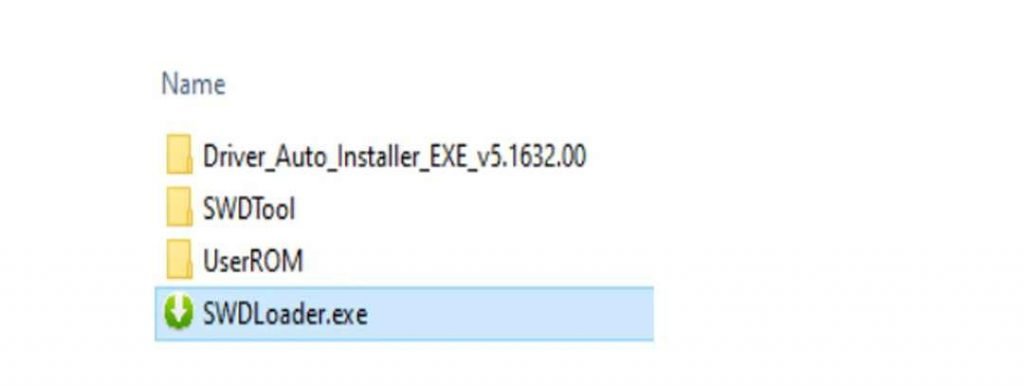
2. Extract the zip file your downloaded above and click the exe file. The file is named SWDLoader.exe and once installed you can continue to the next stage.
See Also: Phantom X Pro gets new Launch date as more specs surface online
3. On the next page, click on start button from the Menu at the top left.
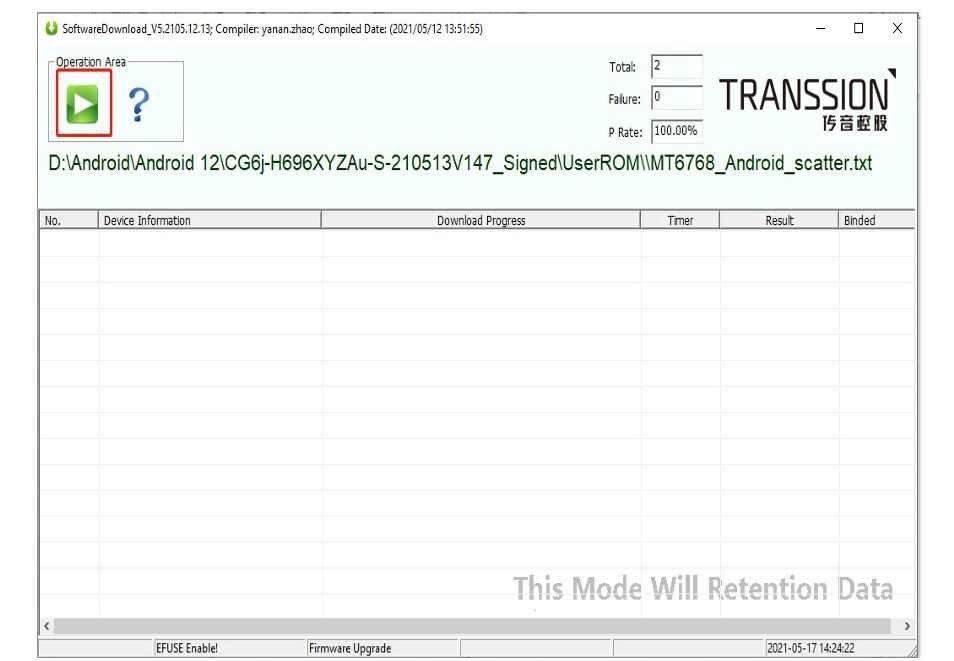
4. The tool will load and extract the Android 12 beta files for your Camon 17. Once this is done, you can now proceed.
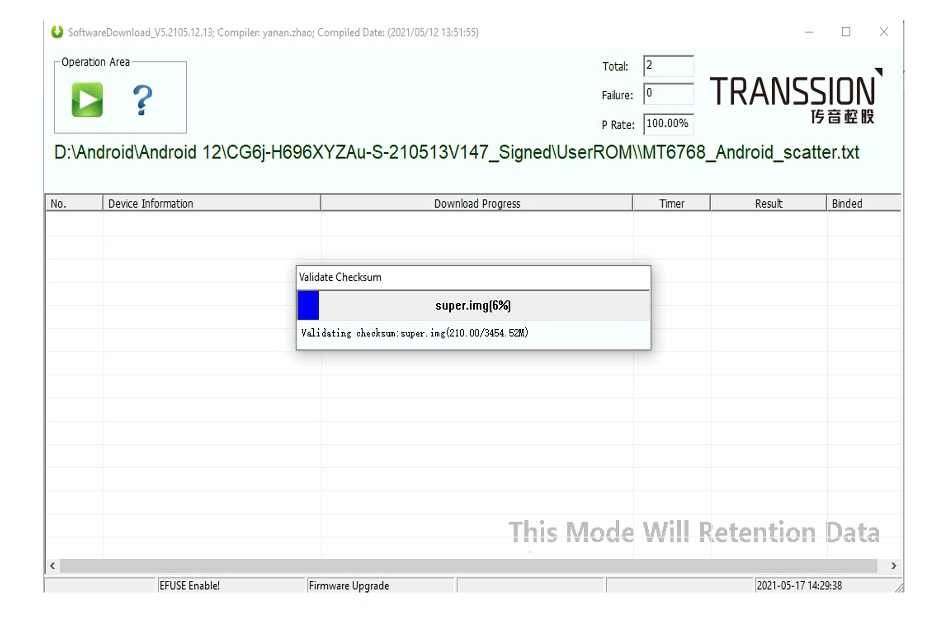
5. Now turn off your Camon 17 and connect to your laptop using the USB cable.
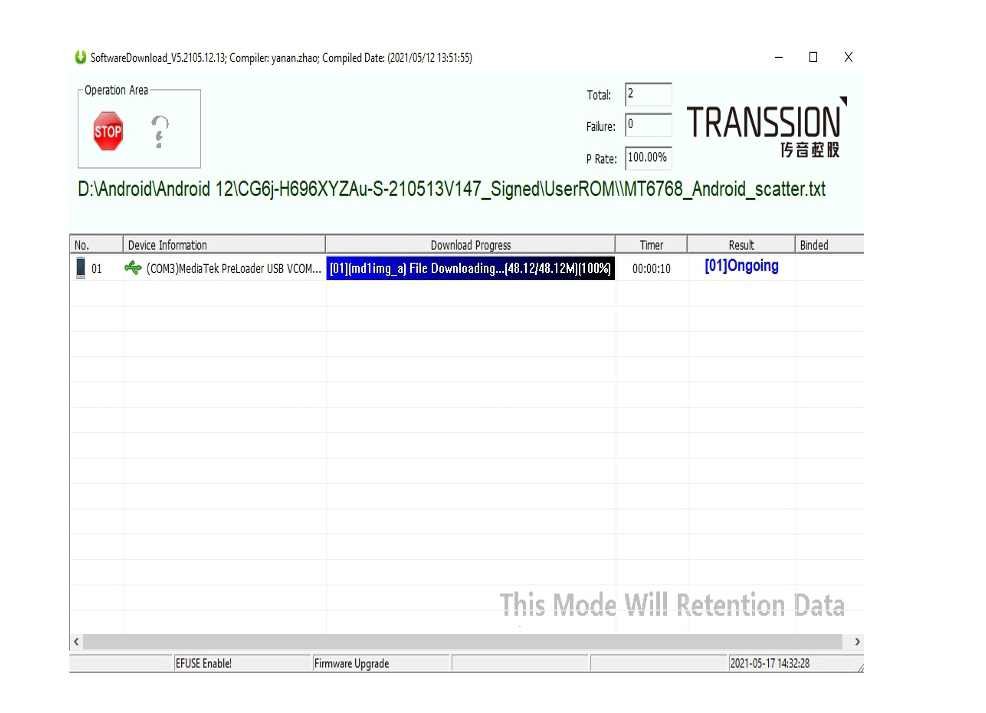
You will get a success message once it’s successful.
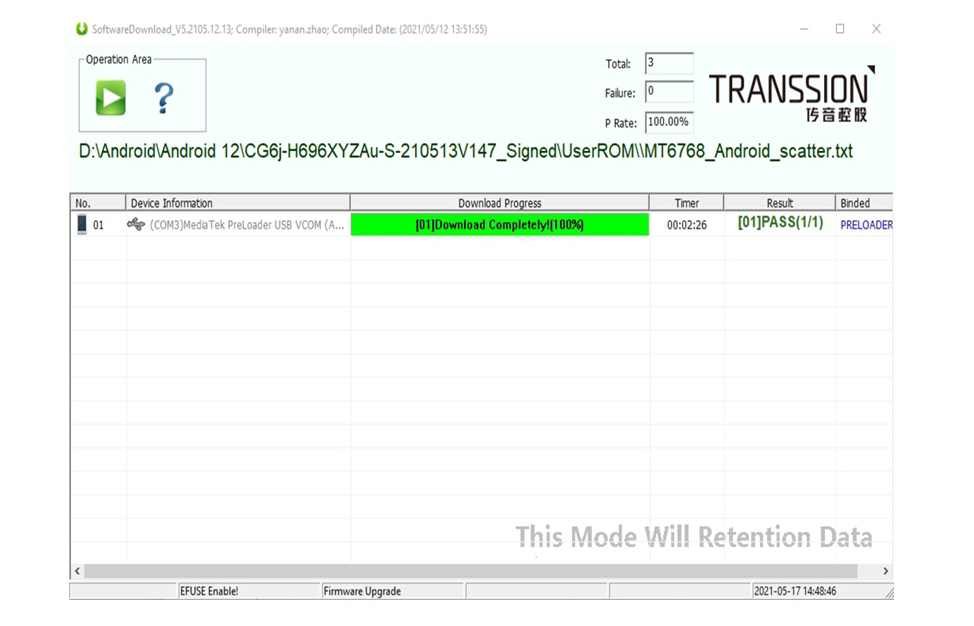
Important Note: Do not interrupt the process while it’s working. Make sure the USB cable is firm and not shaken. Also make sure that your laptop or desktop does not get tuned off.
See Also: Tecno Camon 17P Price and Specs: RAM, Camera, Battery and More
Now it’s time to boot up your Camon 17 and enjoy been an early adaptor of the Android 12 beta. As stated earlier, it’s not all smooth for the developer previews program of the Android 12 right now. So, you can see from minor glitch to major ones.
But, after having your phone with the Android 12 beta and you decide to go back and enjoy normal life with Android 11, it’s also pretty simple.
All you’ll have to do is follow the steps above but this time you’ll be downloading a different SWD Loader. You’ll have to use this Link to download the loader for Android 11 and follow the installation guide above.
Did you just say Thank You? Well you welcome. We hope this helps and if you have any questions please feel free to use the contact us page or drop a comment below.

I’m interested about rooting the Tecno canon 17 (cg6, 4G ram). I would like to know if you made a post about it…
Thank you for attention.
Please what about Tecno camin 16